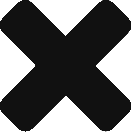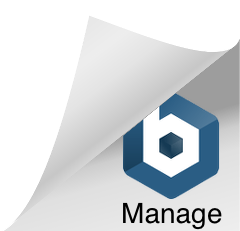Terminologies to remember:
| Term | Definition |
| Code | Statements that make the application work |
| Text Editor | A program used to write code |
| Terminal | A program used to run system commands |
| Bug | Refers to problems in the code that lead to unexpected behaviors |
| Browser | An application that allows access to websites |
| Hosting | The process of putting a website to the Internet |
| HTML | Stands for HyperText Markup Language. Used to create the structure of websites |
| CSS | Stands for Cascading Style Sheets. Used to add design to websites |
| Front End Design* | The design of the general look and feel of websites as well as user experience |
| Back End Design* | The design of the general functionality of a website |
| Full Stack | The design of an entire website’s systems from the look and feel to the functionality |
Installation Guide (MacOS)
Installation Instructions
Homebrew
Open a program named Terminal and type the following:
/bin/bash -c “$(curl -fsSL
https://raw.githubusercontent.com/Homebrew/install/HEAD/install.sh)”
The terminal should now look like this:

Press ENTER and type your password to continue the installation and wait for the execution
to finish.



To verify the installation, type the following:
brew -v
It should output the following:

Git was also installed along the way. To confirm, type git –version and the output should
be like this:

Google Chrome
Open a program named Terminal and install Google Chrome by executing the following:
brew cask install google-chrome
After the installation, open Google Chrome by typing the following:
open -a “Google Chrome”
Google Chrome should open normally.

Sublime Text 3
Open a program named Terminal and install Sublime Text 3 by executing the following:
brew cask install sublime-text
After the installation, open Sublime Text 3 by typing the following:
open -a “Sublime Text”
Sublime Text 3 should open normally.

This blog post is intended for Zuitt’s JavaScript Game Development Workshop participants. If you’ve stumbled upon this blog post and aren’t a Zuitt student, you can begin your coding journey with Zuitt by clicking this link: