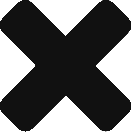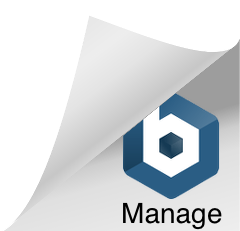Installation Guide (Linux)
This guide has been tested on Ubuntu-based operating systems.
- Git
- Sublime Text 4
- Node.js & NPM
Git
Open a Terminal using Ctrl+Alt+T and execute sudo apt install git -y.
To confirm successful installation, execute git –version to print the current version of
installed Git.
Sublime Text 4
Open a Terminal using Ctrl+Alt+T and execute the following:
wget -qO – https://download.sublimetext.com/sublimehq-pub.gpg | sudo
apt-key add –
sudo apt-get install apt-transport-https
echo “deb https://download.sublimetext.com/ apt/stable/” | sudo tee
/etc/apt/sources.list.d/sublime-text.list
sudo apt update
sudo apt install sublime-text -y
To confirm successful installation, execute subl to open Sublime Text.
Node.js & NPM
Open a Terminal using Ctrl+Alt+T and execute sudo apt install nodejs npm -y.
This blog post is intended for Zuitt Open House Workshop participants. If you’ve stumbled upon this blog post and aren’t a bootcamper, you can begin your bootcamp journey with Zuitt by clicking this link: