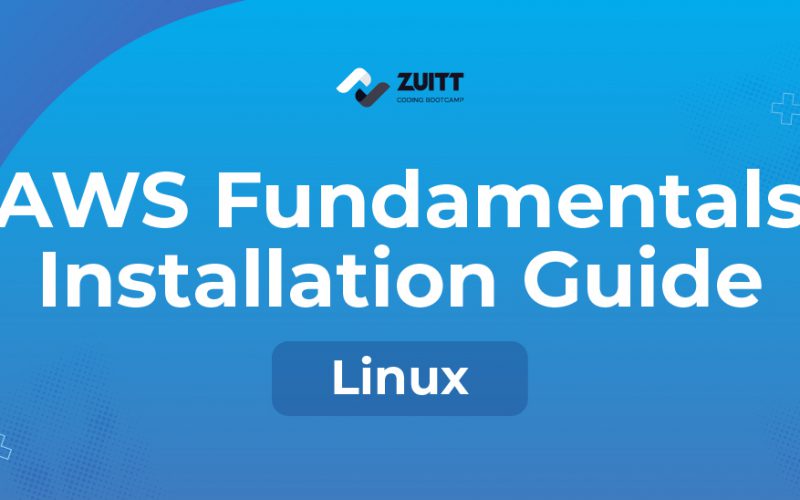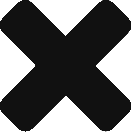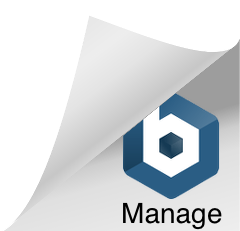If the version number installed in your device is lower than the version provided in the screenshots, follow the steps below to install the updated version of the applications.
If an updated version of the above provided applications are already installed in your device, the following instructions will still work with minor differences in the version of the app you’re shown in the output which should have no impact during the course of the bootcamp.
Git
Open a Terminal using Ctrl+Alt+T and execute sudo apt install git -y.
To confirm successful installation, execute git –version to print the current version of installed Git.
AWS CLI
Open a Terminal using Ctrl+Alt+T and execute curl “https://awscli.amazonaws.com/awscli-exe-linux-x86_64.zip” -o “awscliv2.zip”, this will download the necessary resources for installation. Next, execute unzip awscliv2.zip to unpack the resources and then finally, execute sudo ./aws/install to install AWS CLI.
To confirm successful installation, execute which aws to print the current version of installed AWS CLI.
Google Chrome
Download and execute the installer.
Wait for the installation to finish and run the Google Chrome application

Python
Install Python
Linux machines come installed with Python which is used by the OS for running certain applications, however, this step is also necessary to ensure an updated version of Python is installed.
Open a Terminal using Ctrl+Alt+T and execute the following:
| sudo apt update sudo apt install software-properties-common sudo add-apt-repository ppa:deadsnakes/ppa |
When prompted to continue, press the Enter to continue the installation.
Verify Installation
To confirm successful installation, execute python3.8 –version to open check the version of Python.
PIP
PIP is a package management system used to install and manage software packages written in Python.
- Open a terminal window.
- Check for the current PIP version by typing in the command below in your terminal.
- pip –version
- If the pip version is outdated, invoke the following command to update pip:
- For macOS and Linux:
- pip install –upgrade pip
- If there is no PIP installed, proceed with the following steps:
- For macOS and Linux:
- Open a terminal window.
- Download “get-pip.py” by invoking the command
- curl https://bootstrap.pypa.io/get-pip.py -o get-pip.py
- Run the script with the Python interpreter to install PIP:
- python get-pip.py
- Verify the installation by running the following command:
- pip –version
- For macOS and Linux:
Note that you may need administrative privileges or use sudo depending on your system configuration.
If you’ve stumbled upon this blog post and aren’t a bootcamper, you can begin your bootcamp journey with Zuitt by clicking this link: