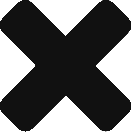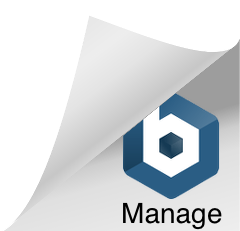Software Versions
Use the following software versions to ensure compatibility and optimal performance on macOs systems:
- Python: 3.12.x
- pip: 25.x (bundled with Python 3.12.x and installed automatically)
- Django: 5.2.x
- XAMPP: 8.2.x
- MariaDB: 10.6.x – 11.x
Installation Instruction Links
Refer to the links below to download the official installers and access detailed step-by-step installation instructions:
Google Chrome
Step 1: Download and Install Chrome
Refer to this link and follow the instructions to set up the Chrome browser on Linux: Set up Chrome browser on Linux

Sublime Text
Step 1: Install Sublime Text by opening a Terminal and executing the following commands
sudo apt update
wget -qO- https://download.sublimetext.com/sublimehq-pub.gpg | gpg --dearmor | sudo tee /usr/share/keyrings/sublimehq.gpg > /dev/null
echo "deb [signed-by=/usr/share/keyrings/sublimehq.gpg] https://download.sublimetext.com/ apt/stable/" | sudo tee /etc/apt/sources.list.d/sublime-text.list
sudo apt update
sudo apt install sublime-text -yStep 2: Verify Installation
subl --versionGit
Step 1: Install Git by opening a Terminal and executing the following commands:
sudo apt update
sudo apt install git -yStep 2: Verify Installation
git --versionPython
Step 1: Install Python by opening a Terminal and executing the following commands:
sudo apt update
sudo apt install software-properties-common -y
sudo add-apt-repository ppa:deadsnakes/ppa -y
sudo apt update
sudo apt install python3.12 python3.12-venv python3.12-distutils -yStep 2: Verify Installation
python3.12 --versionStep 3: Install pip.
sudo apt install python3-pip -yStep 4: Verify Installation
python3.12 -m pip --versionDjango
Step 1: Install Django by opening a Terminal and running the following command:
python -m pip install Django==5.2.7Step 2: Verify Installation
python -m django --versionXAMPP
Step 1: Go to the official XAMPP website.

Step 2: Install XAMPP by opening a Terminal and executing the following commands:
chmod +x xampp-linux-x64-8.2.12-0-installer.run
sudo ./xampp-linux-x64-8.2.12-0-installer.run
sudo ln -s /opt/lampp/bin/php /usr/bin/php
php --version
php -r "unlink('composer-setup.php');"Step 3: Start XAMPP
sudo /opt/lampp/lampp startStep 4: Verify Installation
You should see the phpMyAdmin dashboard.
MariaDB
Step 1: Add Repository and Install MariaDB by opening a Terminal and executing the following commands:
sudo apt install curl software-properties-common dirmngr ca-certificates apt-transport-https -y
curl -LsS https://r.mariadb.com/downloads/mariadb_repo_setup | sudo bash -s -- --mariadb-server-version="mariadb-10.11" --os-version="$(lsb_release -cs)"
sudo apt update
sudo apt install mariadb-server mariadb-client -yStep 2: Start and Enable MariaDB
sudo systemctl enable mariadb
sudo systemctl start mariadbStep 3: Verify Installation
mariadb --versionIf you’ve stumbled upon this blog post and aren’t a bootcamper, you can begin your bootcamp journey with Zuitt by clicking this link: