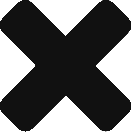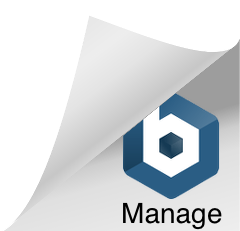Installer Links:
Note: There should be cause for concern if the version number shown in the screenshots is lower than the installer versions actually downloaded.
Git
Install Git
Open a Terminal using Ctrl+Alt+T and execute sudo apt install git -y.
Verify Installation
To confirm successful installation, execute git –version to print the current version of installed Git.
Sublime Text 4
Install Sublime Text 4
Open a Terminal using Ctrl+Alt+T and execute the following:
| wget -qO – https://download.sublimetext.com/sublimehq-pub.gpg | sudo apt-key add – sudo apt-get install apt-transport-https echo “deb https://download.sublimetext.com/ apt/stable/” | sudo tee /etc/apt/sources.list.d/sublime-text.list sudo apt update sudo apt install sublime-text -y |
Verify Installation
To confirm successful installation, execute subl to open Sublime Text.
Python
Install Python
Linux machines come installed with Python which is used by the OS for running certain applications, however this step is also necessary to ensure an updated version of Python is installed.
Open a Terminal using Ctrl+Alt+T and execute the following:
| sudo apt update sudo apt install software-properties-common sudo add-apt-repository ppa:deadsnakes/ppa |
When prompted to continue, press the Enter to continue the installation.
Verify Installation
To confirm successful installation, execute python3.8 –version to open check the version of Python.
XAMPP
https://www.apachefriends.org/download.html
- Download the v8.1.25 installer
If the link to the installer in the download link section provided above does not work or the same version is not found, you may download the installer here.
The link provided above will redirect you to a list of installers. Press Ctrl + F on your keyboard to open the find in page menu.
Look for the installer (xampp-linux-x64-8.1.25-0-installer.run) with the exact same name as provided in the screenshot above.
Click the link to download the installer.
- In the Downloads directory, you will see this file:
| xampp-linux-x64-8.1.25-0-installer.run |
- Open terminal in the Downloads directory of the installer and input the following command:
| chmod +x xampp-linux-x64-8.1.25-0-installer.run |
The above command makes the downloaded installer executable.
- Next, enter the following command:
| sudo ./xampp-linux-x64-8.1.25-0-installer.run |
Input password when prompted. The installer will now run.
- After installation has finished, input the command:
| sudo ln -s /opt/lampp/bin/php /usr/bin/php |
This will link the php installation to an environment path variable, enabling access to the php command globally.
- Verify installation is working via the command:
| php –version |
You should see the following output:
- Remove the downloaded installer via the command:
| php -r “unlink(‘composer-setup.php’);” |
- You can now start XAMPP via the terminal command:
| sudo /opt/lampp/lampp start |
Input password when prompted. You should see the following output:
- In your browser, input the following URL:
http://localhost/phpmyadmin
You should be able to see the following screen:
Django
Install Django
Open a Terminal using Ctrl+Alt+T and execute the following:
| python -m pip install Django |
Verify Installation
To confirm successful installation, execute python -m django –version to check the version of Python.
Postman
Install Postman
Open a Terminal using Ctrl+Alt+T and execute sudo snap install postman.
Verify Installation
To confirm successful installation, execute postman to open Postman.
If you’ve stumbled upon this blog post and aren’t a bootcamper, you can begin your bootcamp journey with Zuitt by clicking this link: